viernes, 16 de octubre de 2009
para cambiar las columnas y otros
Blogs que ofrecen cosas gratis
http://aquapoppydesigns2.blogspot.com/2008/07/how-to-change-your-blog-background.html
http://thecutestblogontheblock.com/searchresults.html?PLUCKsearchTerm=blog%20design%20tips&PLUCKwhichPage=relatedAdLinks
how to display post side by side crea blog tipo periodico
http://www.bloggerbuster.com/2008/11/how-to-display-blogger-posts-side-by.html
how to make columns of equal heights in blogger
http://www.bloggerbuster.com/search/label/Customize%20your%20Blogger%20Template
http://aquapoppydesigns2.blogspot.com/2008/07/how-to-change-your-blog-background.html
http://thecutestblogontheblock.com/searchresults.html?PLUCKsearchTerm=blog%20design%20tips&PLUCKwhichPage=relatedAdLinks
how to display post side by side crea blog tipo periodico
http://www.bloggerbuster.com/2008/11/how-to-display-blogger-posts-side-by.html
how to make columns of equal heights in blogger
http://www.bloggerbuster.com/search/label/Customize%20your%20Blogger%20Template
viernes, 17 de julio de 2009
miércoles, 24 de junio de 2009
Compiling a Quick Click in PSP
by Christine Gundersen
There are several ways to compile the various layers of a Quick Click (QC) into a single file, but many of the methods only work in a specific version of PSP. The following tutorial demonstrates the method that should work regardless of the version of PSP you are using.
Open the first layer of the QC. (The QC layers are always numbered starting at the bottom layer, with either Layer00 or Layer01, and then increasing with the top layer being the highest number.
Open a new file (File>New) to start building your QC. (We recommend using a new file so you don't accidentally alter your original files.)(In the screen shots, I already moved the base layer over so it is easier to see but the process is exactly the same.)
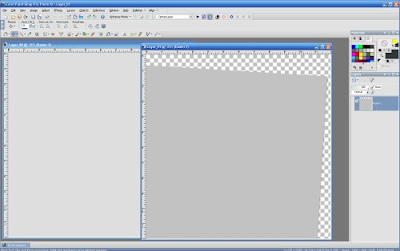
Click on the layer you want to add to your page. In this case, the image titled Layer_01. It will be on top.
Selections>Select All or Ctrl+A to select the entire image. You will see marching ants around the outside edge of Layer_01.
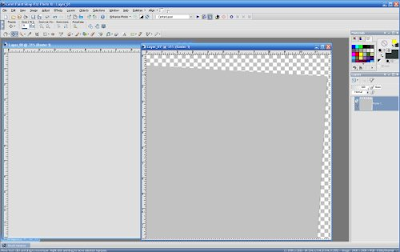
martes, 10 de marzo de 2009
jueves, 5 de marzo de 2009
mensajes de voz en el blog
Receive voice messages via your blog
You can receive voice messages from your blog readers by placing a GrandCentral WebCall button directly on your blog. When people click the button, GrandCentral will call them and connect the call to your GrandCentral number. You can configure your settings to send your calls directly to your phone, or straight to voicemail. You can also post the voice messages you get directly on your blog.
To set up a GrandCentral WebCall button, first you'll need to create a free GrandCentral account.
Once you've signed up for GrandCentral, just follow these steps:
Log in to GrandCentral and go to the Settings tab.
Click the WebCall Button link.
Click Select next to your favorite button.
Click the Post link below your button. Copy the code provided, you'll need to add it to your blog's template later. Be sure to use one of the smaller buttons, as larger buttons might not fit in your blog's sidebar.
Sign in to Blogger and go to the Templates tab.
Click Add a Page Element and select 'HTML/Javascript' as the type.
Paste the code provided by GrandCentral and click Save Changes.
Your WebCall button is now set up. You can customize specific settings, greetings, and different RingShares by logging in to your GrandCentral account.
You can receive voice messages from your blog readers by placing a GrandCentral WebCall button directly on your blog. When people click the button, GrandCentral will call them and connect the call to your GrandCentral number. You can configure your settings to send your calls directly to your phone, or straight to voicemail. You can also post the voice messages you get directly on your blog.
To set up a GrandCentral WebCall button, first you'll need to create a free GrandCentral account.
Once you've signed up for GrandCentral, just follow these steps:
Log in to GrandCentral and go to the Settings tab.
Click the WebCall Button link.
Click Select next to your favorite button.
Click the Post link below your button. Copy the code provided, you'll need to add it to your blog's template later. Be sure to use one of the smaller buttons, as larger buttons might not fit in your blog's sidebar.
Sign in to Blogger and go to the Templates tab.
Click Add a Page Element and select 'HTML/Javascript' as the type.
Paste the code provided by GrandCentral and click Save Changes.
Your WebCall button is now set up. You can customize specific settings, greetings, and different RingShares by logging in to your GrandCentral account.
Suscribirse a:
Entradas (Atom)